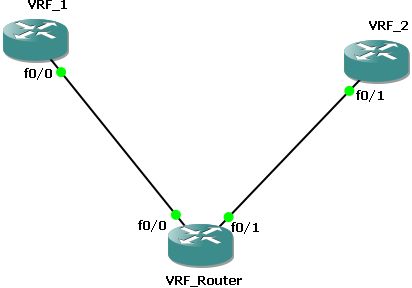In diesem Kapitel erarbeiten wir die Startkonfiguration wie sie beim Kunden existiert, mit kleinen Abänderungen um dem Blogthema gerecht zu werden.
Das Startnetzwerk besteht aus 3 Routern und 1 PIX die den Internetzugriff realisiert.
Wie bereits erwähnt stimmt das Netzwerk nicht zu 100 % mit dem des Kunden überein. Wir verwenden für die Bereiche Inner Core Routing und Outer Core Routing Cisco 3660 Router mit einem 12.3.26 IOS. Beim Kunden befinden sich in beiden Bereiche nicht nur Cisco Router sondern auch Geräte anderer Hersteller und natürlich sind es nicht nur 3 Geräte. Alle 3660 Router haben in den vorhanden Slots je 2 zusätzliche Fastethernet Interfaces installiert.
Das zentrale Internet Gateway wird wie bereits erwähnt von einer PIX 525 gestellt, diese läuft mit der Version 7.2.4 der PIX Software.
Zwischen allen Geräten wurden Transfernetze angelegt die genau groß genug sind um 2 IPs zu enthalten, sprich es wird mit einer Netzmaske von 255.255.255.252 (/30) gearbeitet. Alle Verbindungen zwischen Inner Core und Outer Core liegen im Netzwerkbereich 10.0.0.0 255.255.0.0. Alle Verbindungen die den Core Bereich verlassen liegen im Netzbereich 10.1.0.0 255.255.0.0. Dies sind Verbindungen zu den später einzufügenden VPN-Edge Routern und der PIX.
Am Inner Core Router hängt außerdem noch das Netzwerk 172.16.0.0 /24, dieses Netzwerk beinhaltet die Management Server des Kunden, unter anderem den CISCO ACS (Version 4.2), einen MS Active Directory Server mit einer bereits installierten CA und einen weiteren Radius Server. Alle Server sind relevant für die spätere Anbindung der VPN Nutzer. Aber mehr davon in den nächsten Kapiteln.
Wir haben als 3 Cisco Router und eine PIX, wo fängt man am besten an? Natürlich mit den Standard Aufgaben die man bei jedem Gerät einpflegt. Nur als Info, ich werde in den folgenden Konfigs nur Änderungen von den Vorgaben von Cisco einpflegen.
2.1.1 Grundlagen Konfiguration für Hostname, Domainname NTP Settings und IP Interfaces auf Cisco Routern und PIX/ ASA FirewallRouter für den Inner Core Bereich - R_Inner_Core
! Hostname und Domain Konfiguration
! =================================
hostname R_Inner_Core
ip domain name Task2.local
!
! Kein DNS Lookup fuer Router
! ===========================
no ip domain lookup
!
! Interface Konfiguration
! =======================
interface Loopback0
description ### Loop 0 for MGMT ###
ip address 10.99.99.1 255.255.255.255
!
interface FastEthernet0/0
description ### Uplink R_Outer_Core_1 ###
ip address 10.0.0.1 255.255.255.252
full-duplex
speed 100
no shutdown
!
interface FastEthernet0/1
description ### Uplink R_Outer_Core_2 ###
ip address 10.0.0.5 255.255.255.252
full-duplex
speed 100
no shutdown
!
interface FastEthernet1/0
description ### Uplink to internet gateway PIX ###
ip address 10.0.0.13 255.255.255.252
full-duplex
speed 100
no shutdown
!
interface FastEthernet2/0
description ### Connection to Server Network ###
ip address 172.16.0.5 255.255.255.0
speed 100
full-duplex
no shutdown
!
! Konfiguration der NTP Einstellungen
! ===================================
ntp server 192.53.103.108 prefer
ntp server 192.53.103.104
! external NTP Server
Router für den Netzwerkbereich Outer Core Routing - R_Outer_Core_1 und R_Outer_Core_2
! Hostname und Domain Konfiguration
! =================================
hostname R_Outer_Core_1
ip domain name Task2.local
!
! Kein DNS Lookup fuer Router
! ===========================
no ip domain lookup
!
! Interface Konfiguration
! =======================
interface Loopback0
description ### Loop 0 for MGMT ###
ip address 10.99.99.2 255.255.255.255
!
interface FastEthernet1/0
description ### Link to R_Inner_Core ###
ip address 10.0.0.2 255.255.255.252
full-duplex
speed 100
no shutdown
!
interface FastEthernet2/0
description ### inter Link to R_Outer_Core_2 ###
ip address 10.0.0.9 255.255.255.252
full-duplex
speed 100
no shutdown
!
! Konfiguration der NTP Einstellungen
! ===================================
ntp server 10.99.99.1 prefer
! Hier fällt gleich auf das als NTP Quelle der Router R_Inner_Core verwendet
! wird. Damit werden die Zugriffe der Router auf das Internet minimiert
Als letztes kommt Router R_Outer_Core_2
! Hostname und Domain Konfiguration
! =================================
hostname R_Outer_Core_2
ip domain name Task2.local
!
! Kein DNS Lookup fuer Router
! ===========================
no ip domain lookup
!
! Interface Konfiguration
! =======================
interface Loopback0
description ### Loop 0 for MGMT ###
ip address 10.99.99.3 255.255.255.255
!
interface FastEthernet1/0
description ### Link to R_Inner_Core ###
ip address 10.0.0.6 255.255.255.252
speed 100
full-duplex
no shutdown
!
interface FastEthernet2/0
description ### inter Link to R_Outer_Core_1 ###
ip address 10.0.0.10 255.255.255.252
speed 100
full-duplex
no shutdown
!
! Konfiguration der NTP Einstellungen
! ===================================
ntp server 10.99.99.1 prefer
Als letztes wird die PIX das Internet Gateway konfiguriert - FW-GW-1
! Hostname und Domain Konfiguration
! =================================
hostname FW-GW-1
domain-name Task2.local
!
! Interface Konfiguration
! =======================
interface Ethernet0
description ### Central Breakout Point ###
speed 100
duplex full
nameif IF_Outside
security-level 0
ip address 192.168.33.2 255.255.255.240
no shutdown
!
interface Ethernet1
description ### Link to Core Router ###
speed 100
duplex full
nameif IF_Inside
security-level 100
ip address 10.0.0.14 255.255.255.252
no shutdown
!
! Default Route für unbekannten Traffic
! =====================================
route IF_Outside 0.0.0.0 0.0.0.0 192.168.33.1 1
! 192.168.33.1 ist der Nächste Hop, der Router des ISP
Ab jetzt sollte es möglich sein von jedem gerät die direkt verbundenen Geräte anzupingen.
Es fällt auf das auf der PIX noch kein NAT konfiguriert ist. Das werden wir später nachholen.
2.1.2 OSPF zwischen Cisco Routern und PIX/ ASANachdem wir die grundlegende Konfiguration der Router und der PIX /ASA hinter uns haben, geht es nun weiter mit OSPF. Mehr Informationen über
Grundlagen Konfigurationvon Routern werft einen Blick in ZIFs Blog Eintrag von vor einigen Tagen.
OSPF ist recht einfach zu konfigurieren!
Als erstes muss ein Routing Prozess definiert werden, in diesem wird festgelegt welche Routen der Router mitteilen soll und wenn alle richtig gemacht wurde, war es das schon.
R_Inner_Core
! Erzeugen des Routing Prozesses
router ospf 100
! definieren der Router ID
router-id 10.99.99.1
! Konfigurieren des Loggings
log-adjacency-changes
! Bestimmen was der Router bekannt geben soll
redistribute connected subnets
redistribute static subnets
! keine Routing Updates für Interface Loopback 0
passive-interface Loopback0
!
! Bestimmen welche Netzwerk an dem Router hängen. Wird ein Netzwerk hier nicht
! eingepflegt wird dort kein Routing ausgeführt.
!
network 10.0.0.0 0.0.0.3 area 0
network 10.0.0.4 0.0.0.3 area 0
network 10.0.0.13 0.0.0.3 area 0
! Auch das Loopback Interface (Netzwerk mit 32er Maske) wird bekannt gegeben
network 10.99.99.1 0.0.0.0 area 0
network 172.16.0.0 0.0.0.255 area 0
Fast das gleiche wird auf den anderen Routern R_Outer_Core_1 und R_Outer_Core_2 konfiguriert.
R_Outer_Core_1
router ospf 100
router-id 10.99.99.2
log-adjacency-changes
redistribute connected subnets
redistribute static subnets
passive-interface Loopback0
network 10.0.0.0 0.0.0.3 area 0
network 10.0.0.8 0.0.0.3 area 0
network 10.99.99.2 0.0.0.0 area 0
R_Outer_Core_2
router ospf 100
log-adjacency-changes
redistribute connected subnets
redistribute static subnets
passive-interface Loopback0
network 10.0.0.4 0.0.0.3 area 0
network 10.0.0.8 0.0.0.3 area 0
network 10.99.99.3 0.0.0.0 area 0
Als letztes wird die PIX/ ASA dem OSPF Netzwerk hinzugefügt.
FW-GW-1
! erzeugen des Routing Prozesses
router ospf 100
! Definieren der Router ID
! Hinweis: da auf der ASA / PIX keine Loopback Interfaces angelegt werden
! können, kann man hier den Hostnamen oder ein anderes Interface nehmen
router-id 10.0.0.14
network 10.0.0.12 255.255.255.252 area 0
log-adj-changes
redistribute static subnets
! hier wird eine Defaultroute in das OSPF Netzwerk eingepflegt so das das
! Internet über DIESE PIX / ASA erreicht werden kann.
default-information originate
Das war es auch schon mit der grundlegenden OSPF Konfiguration. Es sollte nun möglich sein von jedem Gerät jedes andere Gerät anzupingen.
Nach dem Aufruf des Befehls
show ip route auf R_Inner_Core sollte die Ausgabe etwa dieses Format haben.
R_Inner_Core#sh ip route
Codes: C - connected, S - static, R - RIP, M - mobile, B - BGP
D - EIGRP, EX - EIGRP external, O - OSPF, IA - OSPF inter area
N1 - OSPF NSSA external type 1, N2 - OSPF NSSA external type 2
E1 - OSPF external type 1, E2 - OSPF external type 2
i - IS-IS, su - IS-IS summary, L1 - IS-IS level-1, L2 - IS-IS level-2
ia - IS-IS inter area, * - candidate default, U - per-user static route
o - ODR, P - periodic downloaded static route
Gateway of last resort is 10.0.0.14 to network 0.0.0.0
172.16.0.0/24 is subnetted, 1 subnets
C 172.16.0.0 is directly connected, FastEthernet2/0
10.0.0.0/8 is variably subnetted, 7 subnets, 2 masks
O 10.0.0.8/30 [110/2] via 10.0.0.6, 00:01:18, FastEthernet0/1
[110/2] via 10.0.0.2, 00:01:18, FastEthernet0/0
C 10.0.0.12/30 is directly connected, FastEthernet1/0
O 10.99.99.2/32 [110/2] via 10.0.0.2, 00:01:18, FastEthernet0/0
O 10.99.99.3/32 [110/2] via 10.0.0.6, 00:01:18, FastEthernet0/1
C 10.0.0.0/30 is directly connected, FastEthernet0/0
C 10.99.99.1/32 is directly connected, Loopback0
C 10.0.0.4/30 is directly connected, FastEthernet0/1
O*E2 0.0.0.0/0 [110/1] via 10.0.0.14, 00:01:18, FastEthernet1/0
ist die Interessanteste Route von allen. Sie besagt das jede unbekannte IP über die PIX erreicht werden kann. Es handelt sich hierbei um die vorhin angesprochende Default Route.
2.1.3 Anschliesen der InternetverbindungWenn OSPF läuft und alle Router die Route zum Internet kennen muss eigentlich nur noch NAT auf der ASA / PIX konfiguriert werden um den Router auch Internetzugriff zu ermöglichen.
NAT ist notwendig da unser Netzwerk mit privaten Adressen gestaltet ist und diese bekanntermassen nicht ins Internet geroutet werden. Wir benutzen an dieser Stelle eine Unterart des NAT nämlich PAT (Port Address Translation).
Nehmen wir an das unser Provider uns das Netzwerk 192.168.33.0 255.255.255.240 zur Verfügung gestellt hat und sein Router in dem Netz die 192.168.33.1 benutzt. Das bedeutet das unserem Netzwerk noch die IPs von 192.168.33.2- 192.168.33.14 zur Verfügung stehen.
Für das PAT werden wir die 192.168.33.3 benutzen, das sollte eigentlich reichen. Als zweiten Schritt müssen wir bestimmen welche Netze umgesetzt werden sollen. Natürlich alle Netzwerk die intern sind.
global (IF_Outside) 1 192.168.33.3
nat (IF_Inside) 1 0.0.0.0 0.0.0.0
! übersetze jede IP die über das Interface IF_Inside kommt
! in die Öffentliche Adresse + Port
Da wir noch keinen ISP Router konfiguriert haben, können wir NAT nur mit den Befehl
show nat überprüfen.
Der Befehl sollte folgenden Output zurück geben:
show nat
NAT policies on Interface IF_Inside:
match ip IF_Inside any IF_Outside any
dynamic translation to pool 1 (192.168.33.3)
Gut das war´s. Mit dem nun funktionierenden Netzwerk, können wir später weiterarbeiten.
Netzwerk Diagramm:

Hier könnt ihr noch einmal die gesamte Konfiguration der Router herunterladen:
LINK:
R_Inner_CoreLINK:
R_Outer_Core_1LINK:
R_Outer_Core_2LINK:
FW-GW-1Bald gibt es mehr. Wie immer sind Kommentare, Hinweise und natürlich Fragen sehr willkommen
Cheers NWG